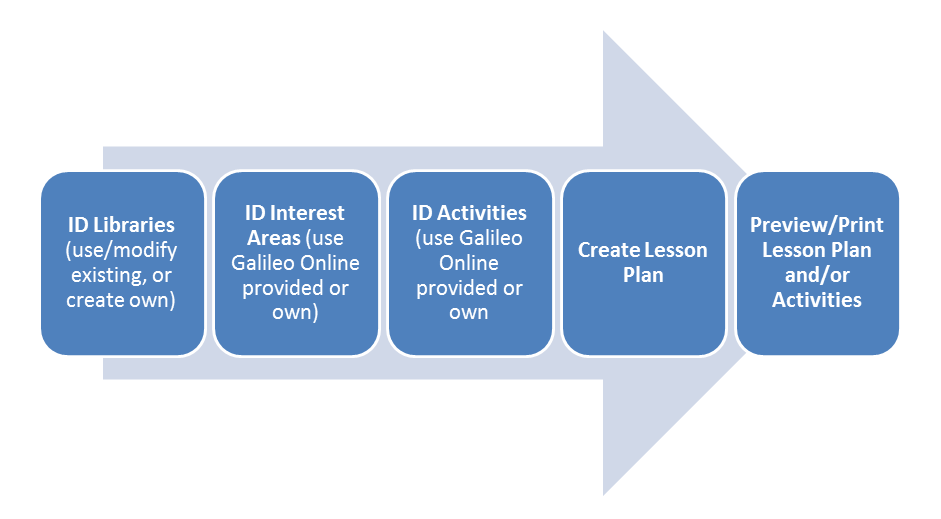
Click here for a handout on this topic
Click here to view a webinar recording on this topic
A user may opt to create their own lesson plan instead of or to supplement a Galileo Pre-K Online Curriculum model provided lesson plans and associated material.
If you opt to create and/or modify existing lesson plans, please keep in the mind the following process:
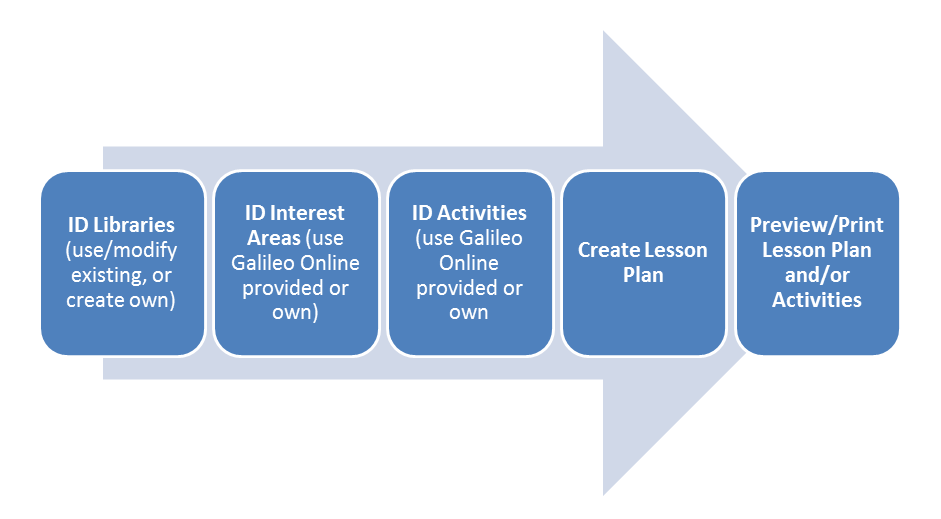
1. Click Curriculum>Plan Lessons>By Plan Builder.
2. Use the down arrow on the Library drop-down menu to select the library that will house the lesson plan. Refer to the Library Builder page if the desired library does not display.
3. Click the Create a new Lesson Plan link.
a. If the Create a new Lesson Plan link is not visible, this means you are trying to create a lesson plan in a library for which you only have Read-Only access.
4. If necessary, click the Plan Name tab.
5. Use the down arrow on the Plan Library drop-down menu to select the library in which you wish to save your lesson plan.
6. Type the name of your plan in the textbox labeled Plan Name.
7. (optional) Type the theme of your plan in the textbox labeled Theme.
8. Determine if you would like to Publish the Lesson Plan at this time.
a. Agency-level users who publish a lesson plan are publishing that plan so that it appears in the library to be viewed, copied, or printed.
b. Center-level users who publish a plan are publishing that plan so that it appears in the library to be viewed, copied, or printed.
c. Class-level users can (1) publish a plan so that it appears in the library to be viewed, copied, or printed and (2) publish a plan to be shown in the Pre-K Parent Center.
9. (optional) Determine if you would like to Publish to Parent Center at this time. Publishing the lesson plan to the Pre-K Parent Center allows parents to view the plan.
10. Enter the From date or use the calendar to select the date you wish to start using your plan.
11. Enter the To date or use the calendar to select the date you wish to stop using your plan.
12. Type any notes you wish in the textbox labeled Enter Plan Notes.
13. Click the Save and Next button.
14. You may preview the lesson at any time by clicking the Preview/Print link.
Now you must select goals for your lesson plan.
15. If necessary, click the Set Goals tab.
16. Use the down arrow on the Class drop-down menu to select your class.
17. Use the down arrow on the Developmental Area drop-down menu to select the developmental area of your plan.
18. A list of Available Goals will appear.
a. The first column on the left displays the Knoweldge Area (in red text) and the Capabilities/Goals (in blue text).
b. The four columns on the right side of the screen show the Readiness Levels.
i. The numbers in columns indicate the number of children for each goal who have been assessed on this scale with a Readiness Level of Learned.
ii. The 1st column indicates the number of children for each goal who have been assessed on this scale with a Readiness Level of Learned.
iii. The 2nd column indicates the total number of children for each goal that have a Readiness Level of Plan Now. When building a lesson plan, this is the column you should focus upon.
iv. The 3rd column is for the Plan Soon Readiness Level.
v. The 4th column is for the Plan Later Readiness Level.
19. You may either:
a. Manually select the goal(s).
i. Review the goals and determine which goals your lesson plan will address. You should focus on the goals with a higher number in the 2nd Readiness Levels column - “Plan Now.”
A. Click in the box by the goal. A checkmark will appear.
B. The goals you select will appear in the textbox labeled Selected Goals.
ii. To remove a goal from the list of Selected Goals, simply double-click on it.
b. Have Galileo select the goal(s).
i. Galileo selects the next six goals in line for lesson planning based on the average Developmental Level (DL) score for the class.
ii. Click the Set Goals button to auto select the next six goals.
iii. The goals appear in the textbox labeled Selected Goals.
iv. To remove a goal from the list of Selected Goals, simply double-click on it.
20. If additional add goals from other developmental areas and knowledge areas:
a. click the Save button,
b. change the Development Area and
c. select the desired goal(s).
21. Click the Save and Next button.
22. You may preview the lesson at any time by clicking the Preview/Print link.
Now you must select activities for your lesson plan.
23. If necessary, click the Select Activities tab.
24. Choose the goal you wish to find activities for by clicking on the down arrow of the drop-down menu labeled Select Goal.
25. Use the down arrow on the Select Library field to select the activity library you wish to search.
a. To select activities from different libraries, be sure to Save button before switching to another library.
26. A list of activities from the selected Activity Library that meet the goals are displayed.
27. Choose the activity(ies) you wish to include in your lesson plan by clicking in the box by the activity.
a. If a message appears stating "No activities contain the selected goal," it means that none of the activities in your library meet the goals you chose. In this case, you’ll have to create an activity or utilize a different library.
b. If necessary,
refer to the Create an
Activity page.
To select activities from different libraries, use the down arrow on the
Select Library field and select the activity library you wish to search.
28. If necessary, click the activity’s name link opens the activity in a separate window.
29. The activity(ies) you chose will appear in the textbox labeled Selected Activities.
30. To remove an activity from the textbox, simply double-click the activity in the textbox labeled Selected Activities.
31. Click either the:
a. Save/Next Goal button for the next goal to appear. You may repeat these steps.
b. Save and Next button to proceed to the Schedule Activities tab.
32. You may preview the lesson at any time by clicking the Preview/Print link.
Now you must schedule the activities for this lesson plan.
33. If necessary, click the Schedule Activities tab.
34. Use the down arrow on the Interest Area Library drop-down menu to display the list of selected activities. You may utilize the Galileo Interest Area library or one that was created by your or your agency.
35. For each listed activity, use the down arrow on the Choose Interest Area drop-down menu to choose in which class area the activity will take place.
36. Check the day(s) for which each activity will be scheduled.
37. Click one of the following:
a. Save/New Plan button to start fresh and build another plan.
b. Save/Return to list button to return to the Plan Builder page.
c. Save and Next button takes you to the next step, that is previewing/printing your lesson plan.
i. Use the down arrows on the Plan Library and Plan Name drop-down menus to select the plan library and the name of the plan you wish to see.
ii. Click the Preview/Print button to generate the lesson plan.
iii. Click the Print Plan Activities button to generate the activities associated with the selected library.
38. You may preview the lesson at any time by clicking the Preview/Print link.
39. If necessary, click the Preview/Print link.
40. Click either the:
a. Preview/print this lesson plan link. This generates the lesson plan.
b. Preview/print the activities in this plan link. This generates all the activities associated with this lesson plan.
Last Updated: 03.08.18