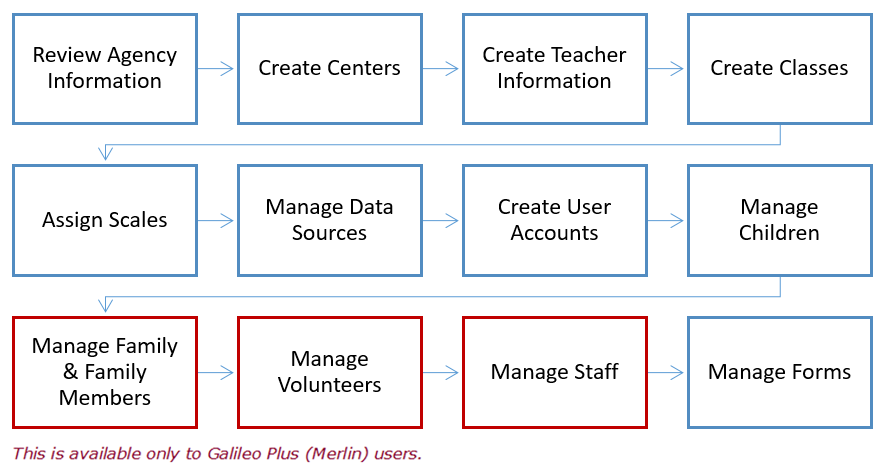
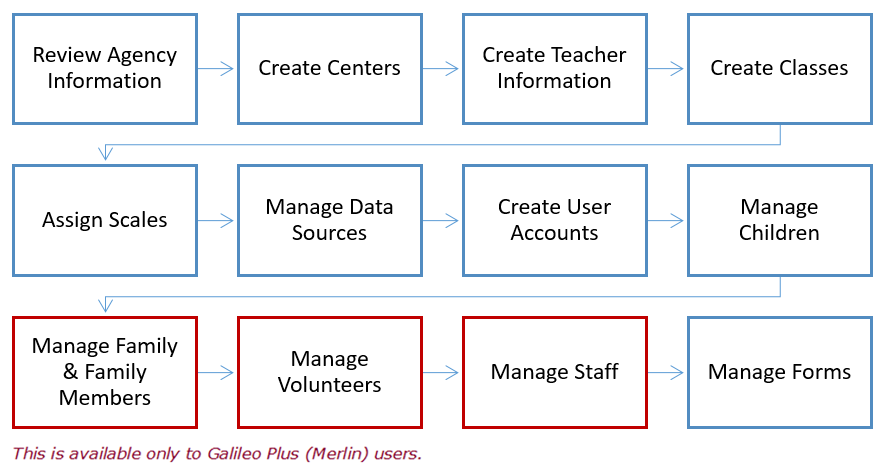
Teachers need to be defined for the agency.
TIP: This is available to Agency- and Center-level users.
If you would like someone to help you enter in teachers you would need to set them up with an Agency- or Center-level login. Keep in mind that the:
1. Click either Setup>Program Info>Teacher.
This page is also accessible from the Class List page Related Options box.
2. To:
a. Create a new class click the Add a new teacher link.
i. Type the teacher information.
ii. Click either the:
A. Save button - to save this record and return to the Teacher List page.
B. Save/New button - to save this record and enter another teacher.
b. Edit an existing teacher, click the pencil icon.
i. Edit the teacher information.
ii. Click either the:
A. Save button - to save this record and return to the Teacher List page.
B. Save/New button - to save this record and enter another teacher.
c. Delete an existing teacher, click the trashcan icon.
3. The teacher(s) must be assigned to a center.
4. Click the Assign to center link.
5. Select the center in which the teacher(s) is to be assigned.
6. (optional) Place a checkmark in the Only show staff members not currently assigned to any center.
7. Select the desired teacher(s)/staff from the Available staff box and either:
a. double click on their name to move the individual to the Staff assigned to [Center] box.
b. click once on the >> button to move the individual to the Staff assigned to [Center] box.
8. To remove an individual from the assigned center, select the desired teacher(s)/staff from the Staff assigned to [Center] box and either:
a. double click on their name to move the individual to the Available staff box.
b. click once on the << button to move the individual to the Available staff box.
9. Click the Save Changes button.
Last Updated: 11.17.17